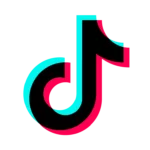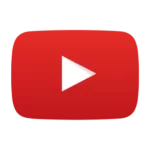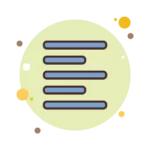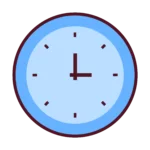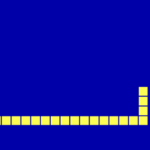YouTube.com/activate – Activate in 5 Steps
You need 8 digit code or 9 digit code to activate your YouTube device for following devices such as smart tv, Apple TV, Roku TV, Playstation, Xbox, Switch and other streaming media players. When you you go to YouTube App on any device, you have code to enter on YouTube.com/activate.
Join YouTube account from YouTube.com/activate?
You want to have your YouTube account joined to device easily?
- Open youtube on your device, i take smart tv for example here but it’s the same way here Click on sign in here When you click on sign in, you automatically get the code!
- Sometime, we browse YouTube without an account, so how to obtain the code? There are some icons on the left, and you must press the 5th button, an icon with a person into it, you see? Okey, in this case, click on it, next press Sign In button and as I said before, you automatically get the code when you pressed the sign in button!
- You can have a code with 8 digits or 9 digits, it doesn’t matter because it work the same way when you enter the specific code on YouTube.com/activate. Keep in mind code. Go to YouTube.com/activate directly in address bar or search in Google.com youtube.com/activate, click on first result and Enter your code.
- Click on next, Sign in with your google account you want to join on your device, write your mail address if you aren’t already connected, click on next to enter your password. Click on next again. Select your youtube channel.
- Once you have clicked on your choice, Click on Allow Button. Don’t be afraid by the needed permissions, it’s only to link your youtube account to your device. Done? Tell it in comment section, so i’ll could hep you!